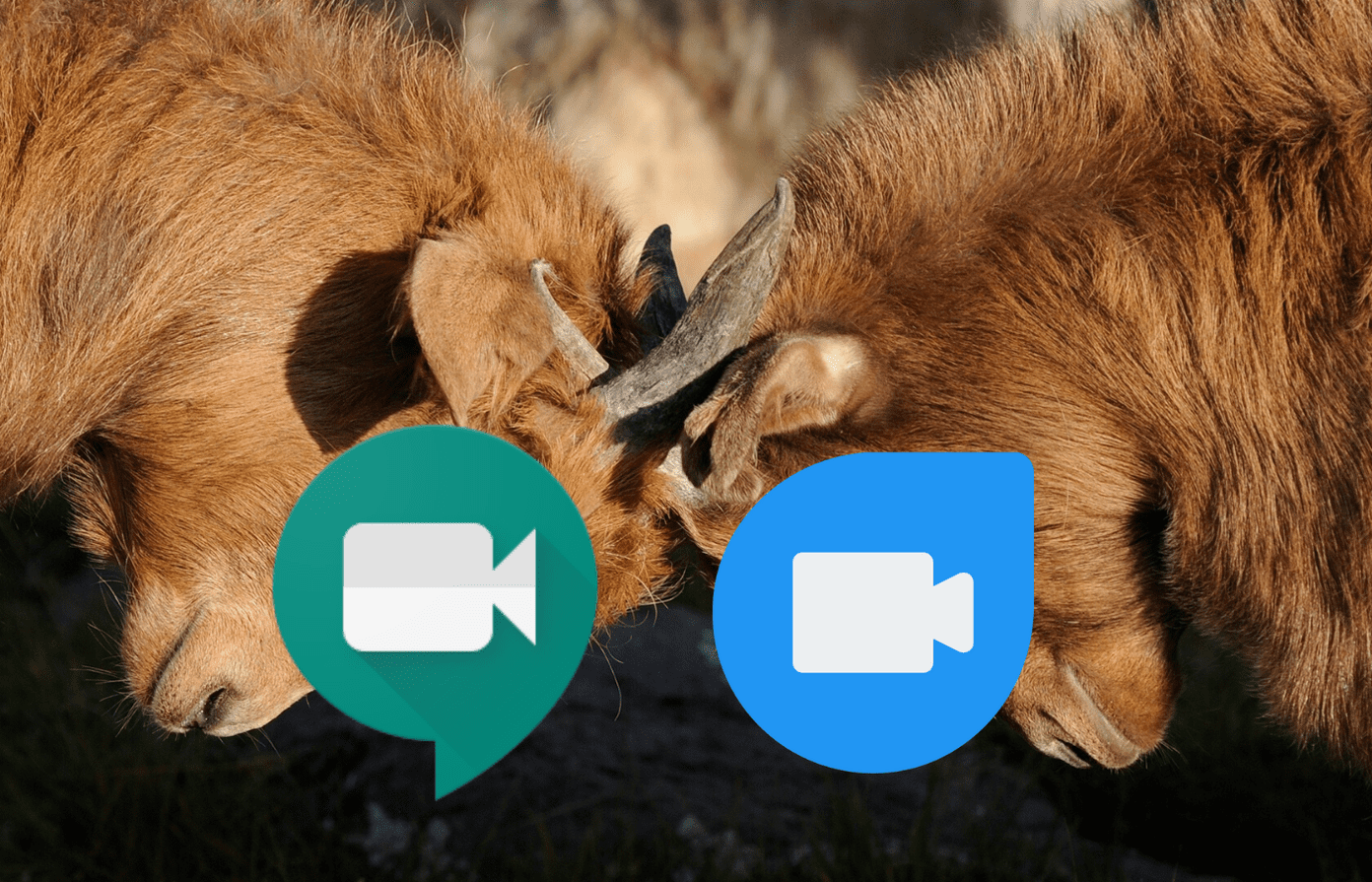While using the device, here are some of the interesting tips and tricks I came across and I thought our readers with a Nexus 6P might find it useful. So here are top 5 tips and tricks to get the most out of your Nexus 6P.
1. Use Fingerprint Sensor to Make Play Store Purchases
Downloading free apps is straightforward when it comes to Android and it doesn’t ask you to enter a password on every download. Unlike iOS, which needs your authentication even if you are downloading a free app. But if you are downloading a paid app, you will be asked to authenticate the purchase using your Google Account credentials. However, on the Nexus 6P, thanks to Marshmallow and Nexus Imprint, you can use your fingerprint to authenticate purchases on the Play Store. You must have the fingerprint security enabled from Android settings and then open the Play Store settings page. Here, scroll down and enable the Fingerprint authentication option and you will be asked to enter the password once. After successful authentication, your fingerprint will work on all future purchases.
2. Enable System UI Tuner and Battery Percentage
Unlike Android L, the battery settings of Android M doesn’t give the option to show the battery percentage on the Status bar. The option is still there, but it’s located under a hidden menu of System UI Tuner. To enable the System UI Tuner option, pull down the notification drawer and tap and hold the gear settings icon for around 5 to 7 seconds and then release it. Android settings will open up and you will get the message, Congrats! System UI Tuner has been added to Settings. Now under System UI Tuner you can enable the battery percentage. You can also edit the control tiles and status bar icons. You can watch this video for better insight.
3. Use the Box Charger
Nexus 6P comes with one of its kind quick charging power and just 10 mins of charge can give you around 5 to 6 hours of standby time. Thanks to the rapid charger that comes with the box with USB Type-C cable. Using the cable of the Nexus 6P, you can also reverse charge other USB Type-C power devices. This can be helpful if your friend desperately needs some battery juice to last for a few hours before getting to a wall charger.
4. RGB Colored Pulse Notification
Nexus 6P provides a prominent pulse notification and you can enable it under display settings to get app notifications using the pulse light. However, even though the device has RGB colored notification you don’t get an option to tweak the notification color based on the apps. A third-party app called Light Manager can be used in the device to get multi-color notification pulse light. We have already covered the app and you can check out its features.
5. Tweak Animation to Make Device Faster
Nexus 6P is one of the fastest devices I have worked on till date and I must say, it’s by far the smoothest experience I had when compared to other devices. But still, a few tweaks in its Developer Options will make the device feel a lot faster. To enable these, open the Settings menu and navigate to About Phone. Here tap the Build Number continuously 7 times and you will see the confirmation – Developer Options is now enabled. Now navigate to Developer Options and change the value of window animation scale, animator duration scale and transition animation scale to .5x. You should definitely feel the change, once you’ve done this step.
Conclusion
I hope you are enjoying your time with the Nexus 6P, especially the camera. If there are any additional tips you would like to include, please do mention them in the comments. The above article may contain affiliate links which help support Guiding Tech. However, it does not affect our editorial integrity. The content remains unbiased and authentic.