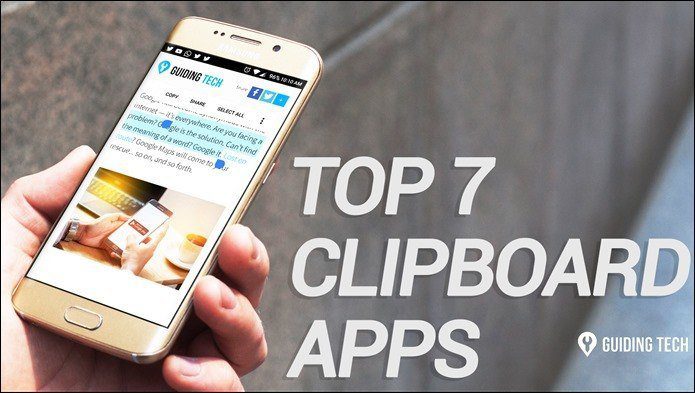Sending text via Pushbullet to other devices or using note apps like Google Keep, Sticky Notes, etc. did the job. However, they had a major issue. It was a manual and lengthy process to a get text from PC to Android or vice versa. One had to open the app, copy the text, open the app on another device, and then paste it from there to be used on that device. Ugh! Fortunately, many Pushbullet alternatives exist that let you sync clipboard between Android and PC. Here we have handpicked five of them. Let’s check them out.
1. ClipSync
A simple app that works flawlessly is ClipSync. Available only for Windows, the app works with most popular browsers since many apps require Google Chrome. So, if you use any other browser, you have found your soulmate. Moreover, the app doesn’t require you to sign in and works on local Wi-Fi networks. Apart from installing the Android app, you need to install the ClipSync server on your Windows PC. It’s a simple program that gets installed like any other software. Once installed, you will see the ClipSync icon in the taskbar. In case that doesn’t happen, the app will ask you to unblock it from your firewall. When the icon appears in the taskbar, open the Android app and you should be able to see your PC. However, if the automatic connection doesn’t work, tap on Connect to server manually. You will be asked to enter the IP address of your PC. For that, right-click on the ClipSync icon in the taskbar, and you will be shown the IP address. If all goes well, the clipboard sync functionality will start working immediately. The good part is that the app is free and lightweight. However, you might be taken aback when you see that it was last updated in 2012. Pros
No sign in requiredFast
Cons
No clipboard managerUpdated years back
Download ClipSync for Android Download ClipSync for Windows PC
2. Clip Cloud – Clipboard Sync between PC and Android
Here comes the app that requires Google Chrome. It is available as a Chrome extension only. You do not get a dedicated PC app. Clip Cloud only supports Google accounts. You would need to sign in with the same Google account on both the devices. After that, the clipboard sync starts automatically. Copy anything on either device and you will be able to paste it on another device — no different shortcut key or anything else. Further, the clipboard is encrypted, and the data is transmitted over the Google Cloud Message. You can also manually create a text from the PC and send it to your phone. When it comes to drawbacks, first, there is no clipboard history. And secondly, while you get a 30-day trial period, you need to pay after that. Thankfully, the developer offers quarterly, annual, and lifetime subscriptions. Pros
FastCreate text
Cons
PaidAvailable for Chrome only
Download Clip Cloud for Android Download Clip Cloud Chrome Extension
3. Pigeon – Clipboard Sync
Available as a Chrome extension, Pigeon, as the name suggests, acts as a messenger between your Android phone and PC. The app uses your Google account to identify the connected devices. Once you install the apps and log in with your account, it starts working out of the box. Interestingly, copy and paste works outside of Chrome too. By default, a sound is played on PC when data is copied on Android. But, you can disable it in the extension settings on Chrome. You can also enable and disable devices. While it works on any network, you can limit it to work on Wi-Fi only. Further, you can manually send messages to other devices without copy paste using the Timeline feature. Pros
CustomizableEasy to use
Cons
Available for Chrome only
Download Pigeon for Android Download Pigeon for Chrome
4. Alt-C
You may be wondering what kind of name is that. Well, the name has a significance that you will get to know soon. Available on PC and Mac as standalone apps, the Alt-C app doesn’t require you to login or signup. It uses sync code to identify the devices. Once the app is installed on both your devices (PC and Android), open the Android app, and tap on Get my code. Now open the app on PC and enter the generated code. If you try to copy from one device and paste on another at this point, it won’t work. That’s because the app doesn’t use the default keyboard shortcut keys for copy paste. You have to use Alt + C (to copy) and Alt + V (to paste) combination on Windows. Did the name make sense now? While it does its job fine, one needs to get used to this new combination. I would prefer to have the default key combination. But having a different one has its advantage as the app comes with a clipboard history. So with new keys, you only copy the data that you need. However, compared to other apps, this one feels a bit slow. Pro
Clipboard manager
Cons
SlowDifferent key combinationNot updated since 2017
Download Alt-C for Android Download Alt-C for PC
5. Clipto Pro – Free Cross-platform Notes & Clipboard
If you like a feature-rich app, Clipto is your best buddy. Apart from syncing clipboards between Android and PC, you also get a web version. You can sign in using any account not necessarily a Google account. The app offers features like clipboard history, search, tag, filter, sort, and more. You can even customize the font size and style. And if you want, you can add your own text as well. Once installed, you need to enable two settings in the Android and Windows app. One is Track clipboard and second is Universal clipboard. Only when they are enabled, you will be able to sync clipboard seamlessly. Even though the features make you love it, the app has its drawbacks. For instance, the Windows app is a little buggy. You will have to add the shortcut of its EXE file on the desktop to use it. Plus, it needs to be running continuously. No not in the background but as a proper app so that it works smoothly. Further, the Android app sends a ting alert every time there is a change in the clipboard. It’s quite annoying for me. Pros
Feature-rich — search, tags, sort, history, and more
Cons
Ting soundNeeds to be switched on
Download Clipto Pro for Android Download Clipto Pro for PC
Good Things are Coming
I would opt for ClipSync or Pigeon. Even though ClipSync was updated years ago, it works flawlessly. However, if the idea of an old app disappoints you, go with Pigeon. I wish they had a clipboard manager, and then life would have been sorted. Sadly, one can’t have everything. But if it makes you feel better, Microsoft is working on a native feature that lets you sync clipboard between Android and PC. Next up: Join app also syncs the keyboard between PC and Android, among other functions. Know what else it does and how to use it. The above article may contain affiliate links which help support Guiding Tech. However, it does not affect our editorial integrity. The content remains unbiased and authentic.