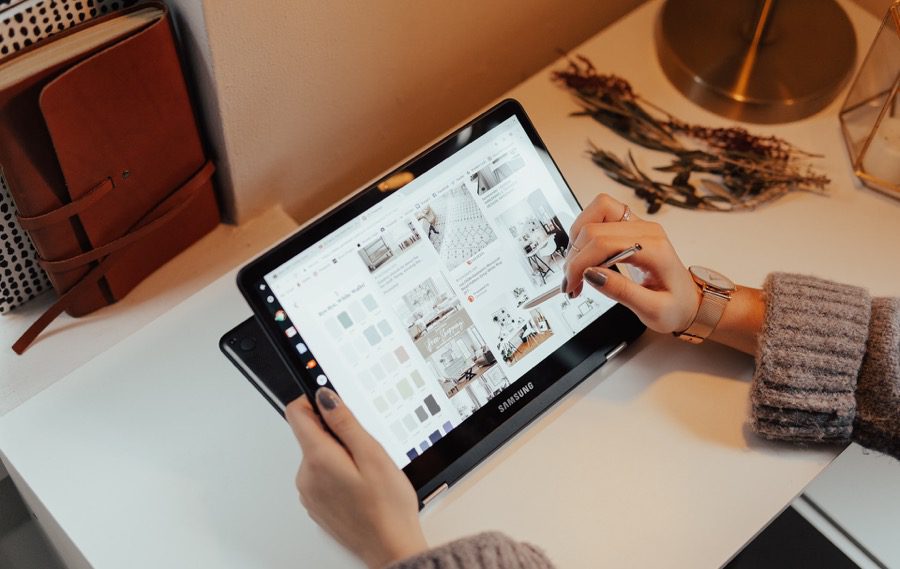So if you are looking for some affordable Chromebooks under $500, here are our top recommendations. These Chromebooks can see you through the basic document editing or the occasional video-watching spree without breaking a sweat. However, if you wish to run heavy apps like Adobe Lightroom, Chromebooks are not the best devices. Now that it’s settled, let’s look at the best affordable Chromebooks below $500, shall we? But first,
Take a look at these USB-C Chromebook accessories Here are the best DisplayPort cables that you should buy
1. Acer Chromebook Spin 311
CPU: AMD A4-9120C processor Ports: 2 x USB-C; 2 x USB-A; 1 x microSD
At the same time, the touchscreen is responsive and responds well to touches and taps. The best part is that it has Gorilla Glass protection. Though it’s a compact Chromebook, it offers a decent selection of ports. For now, you will find two USB-A ports, a duo of USB-C ports, and a microSD card reader. Also, there’s a Kensington lock slot. Naturally, these ports let you connect a slew of peripherals all at once. So if you have the habit of working with your mouse or an external keyboard, the USB-A port will allow easy connection. The only drawback is that the Spin 311 has big bezels surrounding the screen, which makes it look a tad dated. At the same time, the screen’s brightness is also low side. If you want to use this Chromebook to watch videos or stream content on Netflix web, you may want to consider this limitation. If looks are not much a concern, and you want good performance without burning a hole in your pocket, this Acer Chromebook is a good buy.
2. HP Chromebook 14
CPU: 1.83GHz Intel Celeron N2940 processor Ports: 1 x USB 3.0, 2 x USB 2.0, HDMI, MicroSD slot, headphone jack
The 1.83GHz Intel Celeron N2940 processor may not be the fastest. However, it gives you enough bandwidth to help you do simple jobs like online editing or working on spreadsheets with ease. However, if you plan to run videos, it may not be the best choice since it tends to lag and stutter. That said, it has many good things going for it. For instance, there is an ample number of ports. It bundles an HDMI port, USB 3.0 port, two USB 2.0 ports, a headphone slot, a security slot, and a MicroSD slot. The HP Chromebook addresses one of the major limitations of the Chromebook Spin 311. It packs a bright display, text appears crisp and well-saturated, making it suitable for creating presentations or graphics-heavy documents and spreadsheets.
3. Lenovo C340 Chromebook
CPU: Intel Celeron N4000 Ports: 2 x USB-C ports, 2 x USB-A ports, 1 x 3.5mm audio out, 1 x microSD
More importantly, the Chromebook and the hinge have a solid construction and can take their share of folding and unfolding. Apart from that, it’s a small lightweight Chromebook that you can easily carry around. An Intel Celeron N4000 processor powers this Chromebook. And like the one above, it can easily power through everyday tasks with ease. There are no issues or lags with running a couple of Chrome tabs or working on Google Docs. However, out a little strenuous activity like opening Netflix or several Chrome apps at the same time, it might start stutter. Where the Lenovo C340 truly shines is in the port selections. It bundles two USB-A and two USB-C ports along with the usual bells and whistles like a microSD card reader and a Kensington lock slot. Like the Acer Chromebook, the Lenovo C340 also features big bezels on the screen, which is a big letdown. That aside, it packs an HD screen. If you want a Chromebook for everyday usage, which you can also double as a tablet, this one is a good buy.
4. Galaxy Chromebook2
CPU: Intel Celeron 5205U Ports: 2 x USB Type-C 1 x 3.5mm audio out, 1 x microSD card slot
Like most Chromebooks on this list, this one has a Celeron processor in its core, which means you won’t be able to run heavy tasks like Adobe Lightroom. Plus, you will have to ration the number of Chrome apps you open. The number of ports is adequate. You get your hands on a couple of USB-C ports apart from the volume rocker, microSD card slot, and headphone jack. Unfortunately, there are no USB-A ports, and if you want to connect some USB-A peripherals, you will have to buy a USB-C hub. The battery life is reliable and can last you a day. But, the Galaxy Chromebook 2 is expensive for the hardware it packs under its hood, and you may want to consider this point if your budget is on the low end.
5. Lenovo Chromebook Flex 5
CPU: Intel Celeron 5205UPorts: 2x USB-C, 1x USB-A, 1 x 3.5mm audio jack Being a premium Chromebook with a 2-in-1 design, and the touchscreen interface supports stylus input. The screen is large enough to let you work on documents and enjoy videos. The processor is fast and can easily handle open tabs, Android apps, and regular day-to-day tasks with ease. But like most Chromebooks, it struggles to put up when you open more than a dozen tabs at once. You get a good selection of ports and a big 1080p screen. And at the end of the day, if you want a Chromebook for long-term investment and want a little more than a basic Chromebook, the Lenovo Flex 5 is your best bet. It walks the thin line between expensive and affordable Chromebook without any ugly bezels.
Count the Tabs
Chromebooks can’t handle serious tasks, and it’s a limitation you must accept when switching over from traditional Windows or macOS-based laptops. They are enough to get you by regular online document editing, word processing, or the occasional spreadsheet analysis. In contrast, some Chromebooks let you do all these with ease. Hence, you must choose the right machine for the job. If you want the best return for your investment below $500, the Lenovo C340 or the Chromebook Flex 5 is your best bet. The above article may contain affiliate links which help support Guiding Tech. However, it does not affect our editorial integrity. The content remains unbiased and authentic.