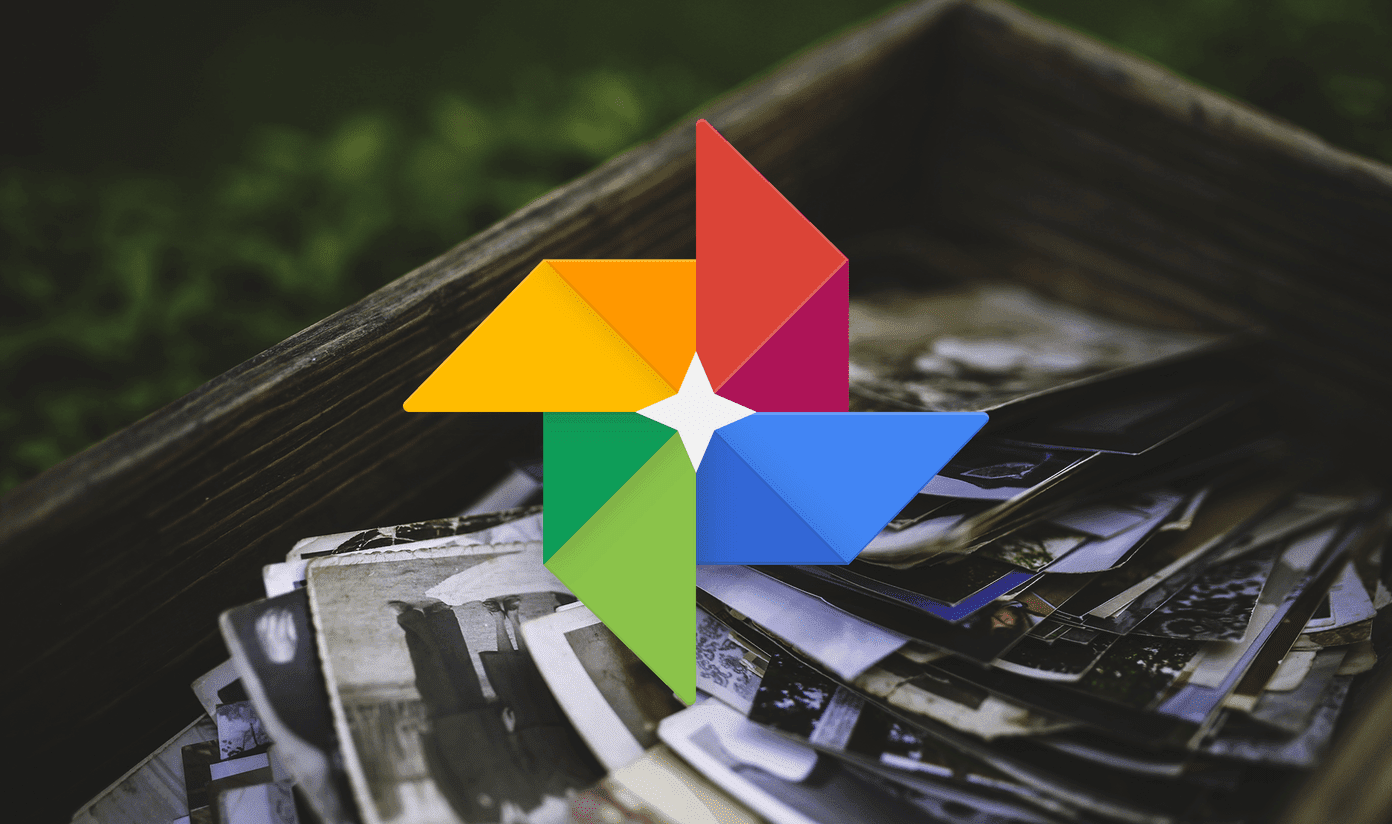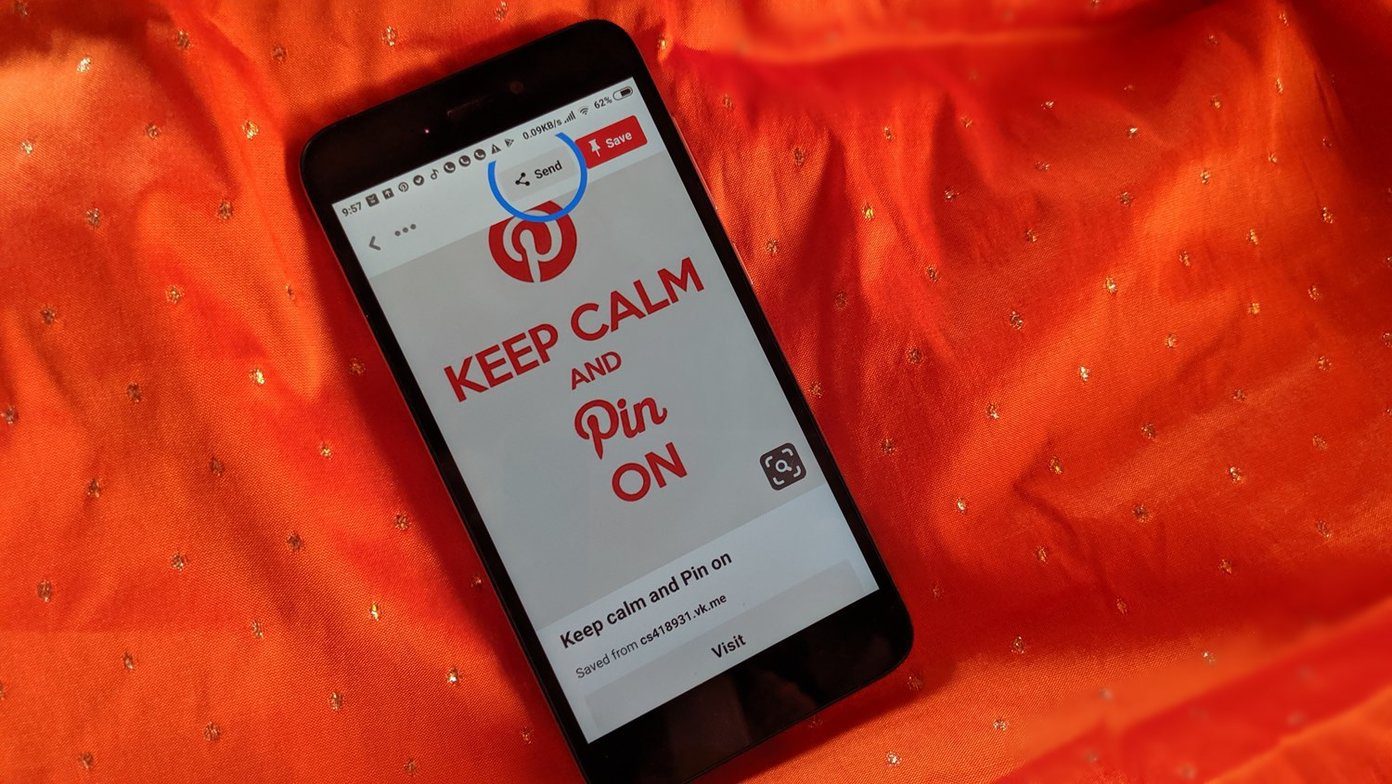iTunes and the iWork suite of apps are great examples of this, as is iPhoto, Apple’s photo management app. However, in most cases we tend to have countless photos in our iPhoto libraries, and in just a short period of time it is very easy to lose track of the photos that are really important to us. To help solve this, here are a few tips that will get you on track organizing your event photos in iPhoto.
Merge iPhoto Events
Merging events is extremely simple in iPhoto. To do it, just drag any event into another one on the Events screen. Once you do, all the photos of both events will mix and will become part of a larger event. Also, this is not limited to one event. In fact, you can drag and drop several ones at the same time. Worth noting: When you merge two or more events into a single one, all the events you drag and drop lose their names and the new event created will keep the name of the “target” event where you dragged the other ones into.
Access All Your Events’ Information From One Place
You can get a lot of detailed information about any event by selecting it and pressing Command+I or by clicking the Info button at the bottom of the iPhoto window. The information you can access this way includes the number of photos the event has, the date range and places where they were taken, the event description, the known “Faces” (faces is iPhoto’s face-recognition system that filters your photos separating them by the different faces it finds in them) in it and more.
Change Meta Data From a Group of Event Photos
This is perhaps one of the least-known yet most helpful features of iPhoto, since it allows you to gain a lot of control over your photo library by letting you organize it better in a fast and simple way. What it is all about is letting you add or edit the information of large groups of photos in your photo library. Once this information is edited or added to your photos, they become way easier to search or filter, which in turn helps keep your iPhoto library (which in most cases encompasses thousands of photos) neatly organized. To edit or add information to a group of event’s photos, first open an event and then select all the photos you want to work with. Then, from the menu bar, click on Photos and select Batch Change…. From the next drop-down menu you will be able to change the title of your group of photos, add a date to all of them and event write a description for the entire group. All of this with or without altering the original information of your photos, which is pretty neat if you ask me. And just like that, with these simple tips, you can regain control of your iPhoto library no matter how large it is. Make sure to use them! The above article may contain affiliate links which help support Guiding Tech. However, it does not affect our editorial integrity. The content remains unbiased and authentic.