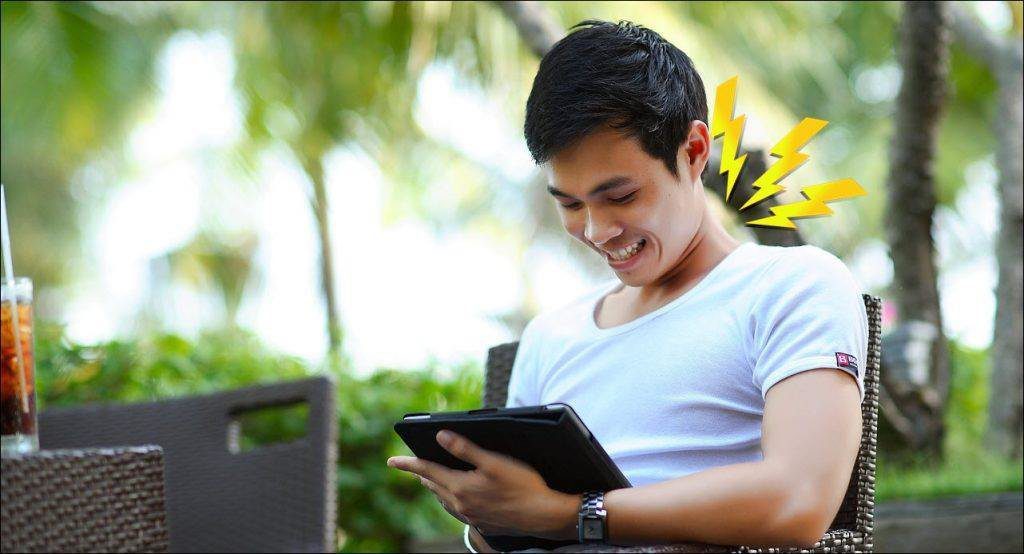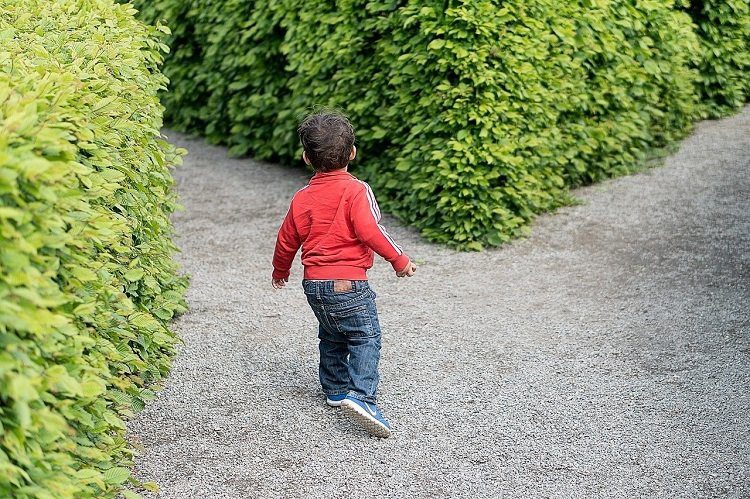This wouldn’t be an issue if I were using Google+ or Facebook. I could just paste the text in the status field, wrap it in quotes and call it a day. But thanks to Twitter’s 140 character limit, that’s virtually impossible. At times I barely have enough space to add my own comments. But where there’s a #FirstWorldProblem, there’s a programmer and his basement startup working to provide a solution. In this particular case we’re still far off from a perfect fix, but you’ll be surprised by the options below (no. 3 will blow your mind). Okay, okay – that’s enough click-bait trolling for today.
1. PullQuote for Chrome
PullQuote only exists as a Chrome extension. You need to create an account to sign up and what’s odd is there’s no option to link a Twitter account right then. You do that later, after finalizing your first tweet.
PullQuote does more than let you share the generated image to Twitter. You can file a quote to your collection without sharing it, copy the text, or a short link. This is how it works: once you’ve installed the extension and created an account, the act of selecting text will bring up PullQuote’s options as a popup (popups can be disabled and some options can be accessed by clicking the app’s icon). From here select Tweet and a new window will show up with text laid over a blank image. You can select the background color (only 3 options), type in the text, select your Twitter account, and send it off. Thoughts: Customization options would be appreciated. You can’t change the text styling, create a new paragraph or add any text, period. It’s funny that the app calls itself PullQuote and there’s no way to provide attribution to the author or specify the page’s title. All you get is the domain name.
— Khamosh Pathak (@pixeldetective) March 6, 2015
2. Storming.me for Web
Storming.me is a side project by Karan Goel but don’t let that get you down. It’s a simple web app based on simple technology (you can look up the code on Github). There’s no plugin or extension for Storming, you’ll have to come to the website and paste the text in. But it provides a lot of control. You have rich text formatting so you can add headers, lists, and more. There’s an option to remove the website’s watermark and an icon to switch the background color that, confusingly enough, looks like the retweet button. Much like the website’s design, the colors are flat and modern, inspired by Google’s Material Design guidelines.
— Khamosh Pathak (@pixeldetective) March 6, 2015 Thoughts: The website is a bit buggy but if you’re looking for total control over the text you put inside the image, Storming.me is for you.
3. OneShot for iPhone
OneShot is what I’m most excited about. In my life as a tech writer, I come across a lot of apps and services. Some are great, most of them are not. Then there are those I want that don’t exist. I keep an Evernote note of all my apps and website ideas that I’ll one day make when I finally learn to code (as you do). One of these ideas was similar to OneShot/PullQuote (I own the domain textshot.in, that’s how much I want this to happen). Sharing text as images, as easily as possible. Only OneShot made this far simpler than I ever could imagine. OneShot’s designer has a great post on Medium where he basically proves all the ideas I had for my app wrong. Normal people aren’t a fan of iOS 8 extensions apparently. So OneShot relies on something that’s second nature to us all; screenshots. We already share them on Slack and WhatsApp group chats. This is how it works: you go to the browser (it works in apps as well), bring the text on the screen, and take a screenshot. Then you open the app, crop the screenshot, select the background and here’s the kicker, you get to highlight the text in the image as if it’s actual text. It’s pretty sick that they pulled this off. The feedback for screen tap is instant and you highlight one word at a time. Once that’s done, the app will OCR the text in the image and suggest 3 links from where it thinks the text came from. You can select the source or provide a link if it gets it wrong. The title of the page will be added to the image. Then, write the tweet and send it off. All the OneShots you send are archived in the app.
— Khamosh Pathak (@pixeldetective) March 4, 2015 Thoughts: While the background color picker is slick, I’m not a big fan. You need to drag your finger to select a color. This gives you a lot of options but my mind doesn’t work that way. I’d be happier with an old fashioned color picker for solid colors instead. The app only supports Twitter, I hope more social networks are added soon. And also, can we get extension support in a future release, for us nerds? After all, the app is about magically highlighting text from an image, automatically importing the link and sharing it on Twitter. Could it BE more nerdy?
Your Textshots
What are some of your textshots? (Yeah, I’m trying to make it a thing.) Share your tweets in the comments below. The above article may contain affiliate links which help support Guiding Tech. However, it does not affect our editorial integrity. The content remains unbiased and authentic.