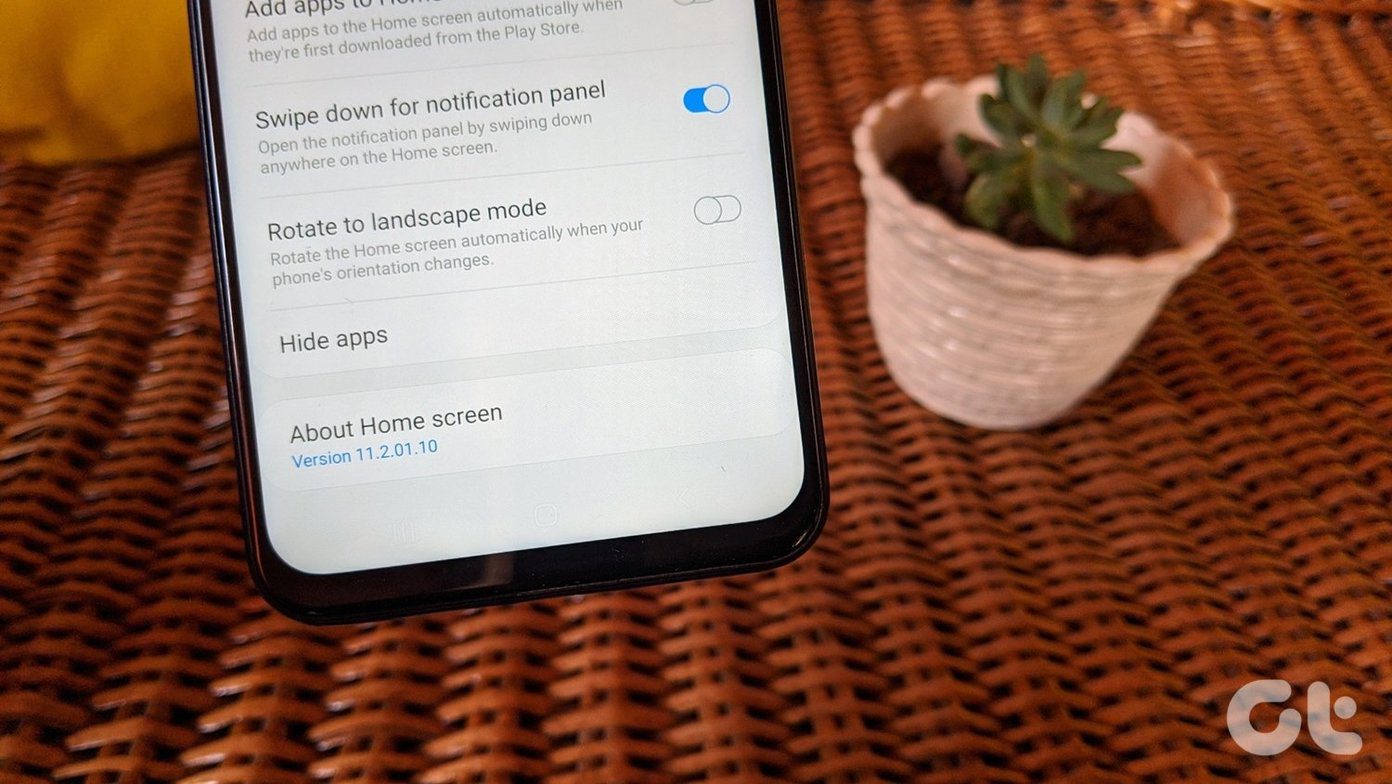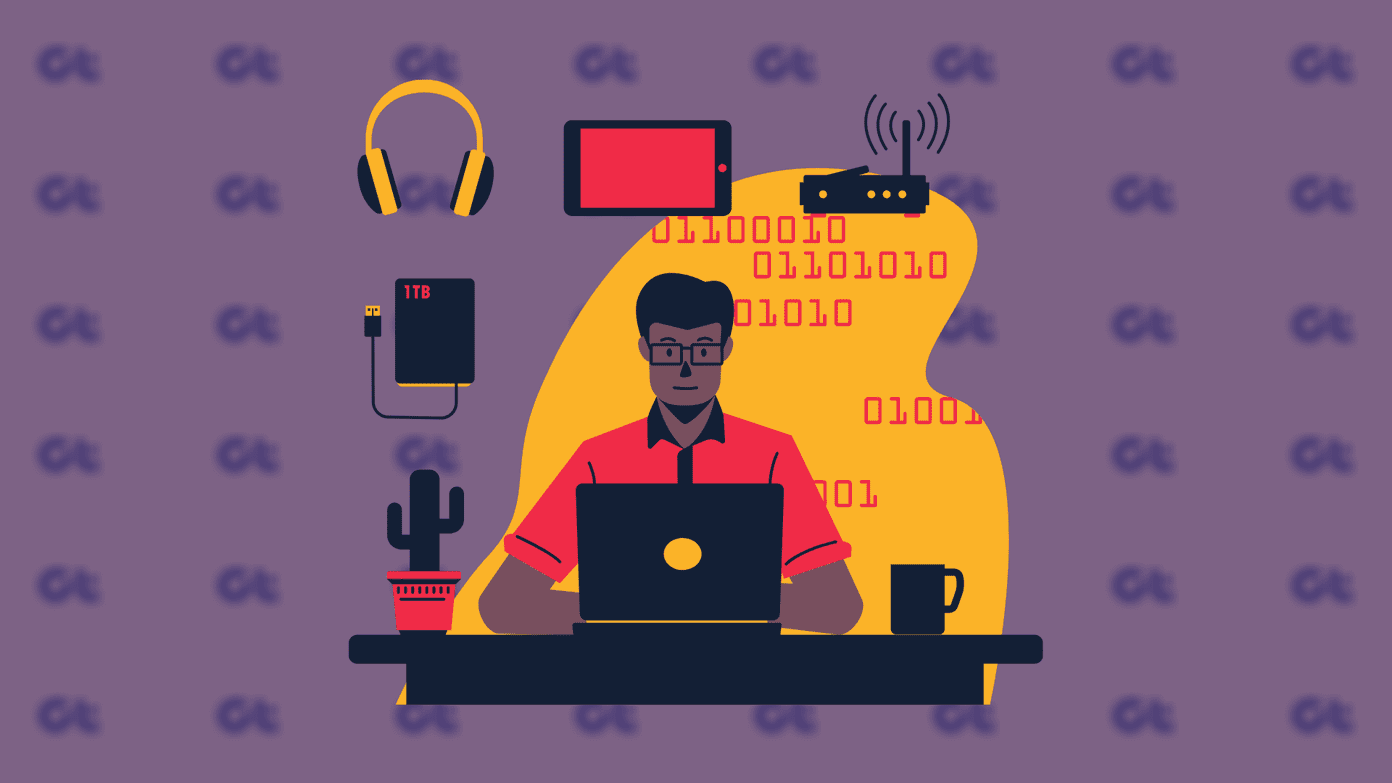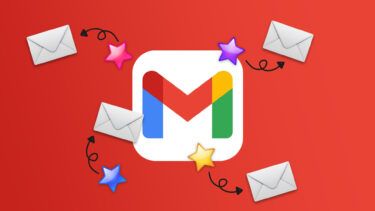For example, if you happen to not own a tablet or a smartphone, or don’t have one at hand, the PS Vita is quite a capable device that can help you take care of a few productivity tasks, including email, image editing and exporting, and much more. Let’s take a closer look at these features that most PS Vita users don’t know about.
Basic Image Editing and Exporting
With two cameras at its disposal, it is fairly easy to gather a lot of photos and images into your PS Vita. Sometimes though, those images are not ideal for posting or sharing as they are, and since there are no third party image editing apps on the PS Vita, a lot of users think they have to export them to their computer first, even if they barely need any editing. What most PS Vita users don’t know, though, is that their gaming devices sport a couple of image editing options that make it easy to perform some basic edits on the go.
Cropping Images
Image cropping on the PS Vita is very limited, allowing you to crop images only in the Vita’s aspect ratio (mainly for use as a wallpaper). It can come in handy sometimes though, so here’s how to do it. On your PS Vita first open the Photos app head to the Gallery. There, tap on the screen or press the Triangle button to bring up the options. At the bottom right of the screen bring up the options and select Trim and Save to trim your image. Cool Tip: You can export any image from your PS Vita using the Send Using… option from the same menu.
Applying Basic Effects
While not as elaborate as the filters available on your favorite smartphone app, there are a few effects that you can apply to your images on your PS Vita that are quite neat. The most curious aspect of this though, is that you can only accomplish this on your PS Vita via a workaround, which is why most Vita owners don’t even know it is possible. To apply one of this basic effects, you will have to use the Slideshow feature of your PS Vita. You can access it from the Settings option at the bottom right of the screen as mentioned above. Once you do, select Slideshow Style and you will be given five different effects to choose for your slideshow. Next, return to your image, bring up the options and tap on the slideshow button as shown below to start the slideshow. Now here’s the trick: Images are not saved with the effect you apply, so to save them, use the screenshot shortcut while on the slideshow pressing both the PS and the Start buttons at the same time. That’s it!
Email is another neat feature available by default on every PS Vita that most Vita owners never pay attention to. However, the email app is really well done and compares favorably to most smartphone email applications. Setting up your email account is pretty straightforward if you use either Gmail or Yahoo mail, but you can also use other providers such as Hotmail and even Outlook by selecting the Other option.
Flickr
While not a native app on the PS Vita, Flickr can be easily downloaded for free from the PSN (PlayStation Store) and it works pretty flawlessly, providing a pretty seamless way to upload and export your PS Vita images. Just sign into Flickr, search for the upload button and off you go.
Conclusion
As you have seen, the PS Vita can be used for more than just playing games. It might not compare when pitted against a smartphone or tablet of course, but it can definitely come in handy if you don’t have any of those at a particular moment when you need to get things done. The above article may contain affiliate links which help support Guiding Tech. However, it does not affect our editorial integrity. The content remains unbiased and authentic.