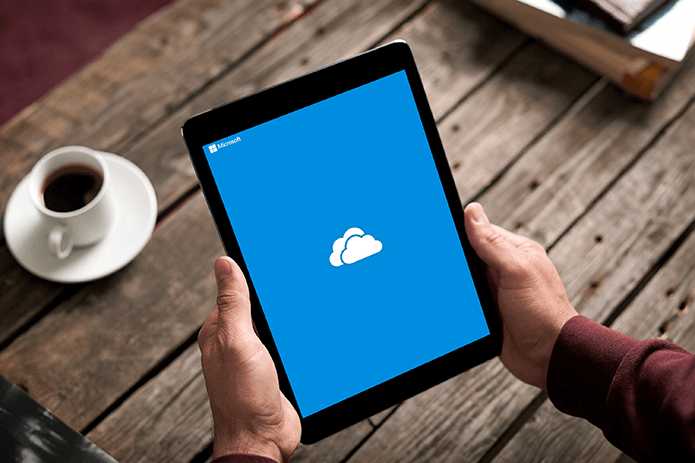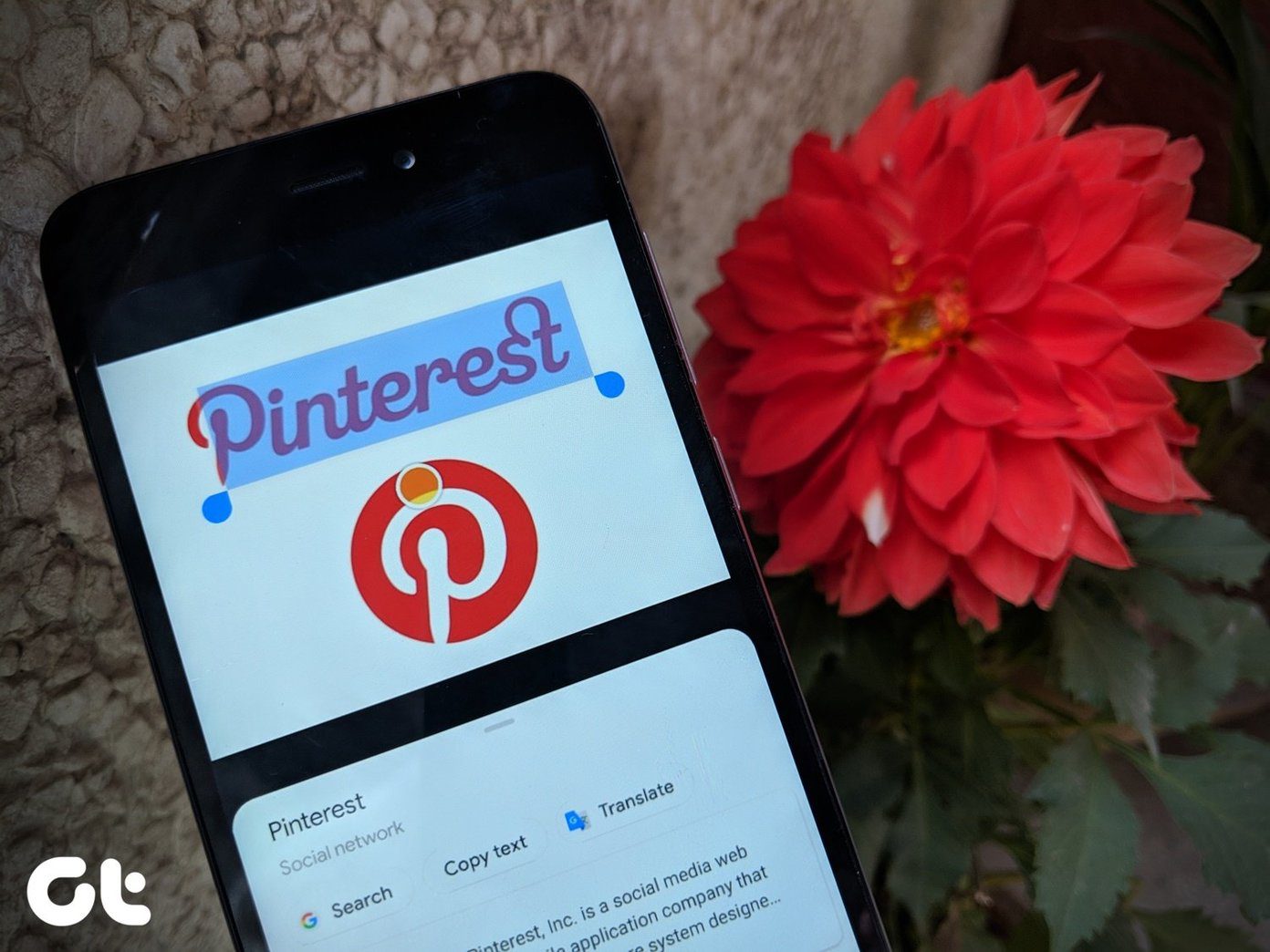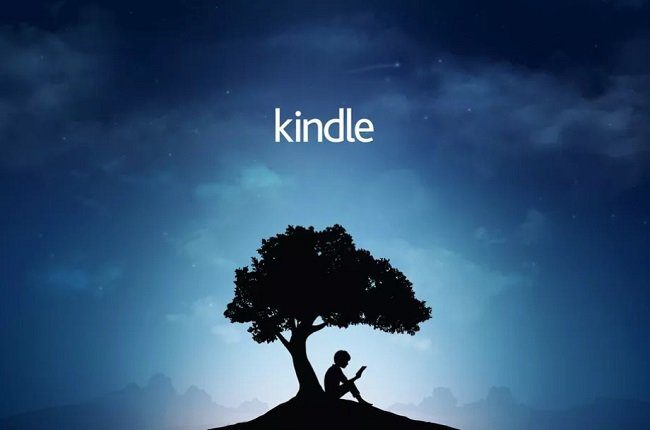We’ll be looking at two methods of getting links or text into OneNote as quickly as possible to accelerate workflow. The first is an add-on for a browser or Thunderbird that enables text to be sent to OneNote via right-click operation. Instead of manually copying data, launching the OneNote program, and pasting the content, this add-on does all of it for you in a flash. The other technique we’ll look at is for easily referring to emails in Thunderbird with an extension that enables hyperlinks to be created for particular messages. Instead of copying entire messages into OneNote, just link to the email for simple reference purposes.
Send Text to OneNote in Browsers and Thunderbird
The extension that can send text to OneNote with ease is called Clip to OneNote. You can use it in Chrome, Firefox, Opera, and Thunderbird. Step 1: Install this extension here. Step 2: Before getting started, you must download a listener program so the extension knows what to do with the selecting info in the browser. Get the listener file here. Install the program and note the following prompt. This prompt specifies the port number the Chrome extension is operating on, the path to the OneNote program, and a few other details. Open the options for the Chrome extension to view the port. It should be the same as the listener program by default, so no change needs to be made if so. Step 3: Now just right-click any text to send the data to OneNote by choosing Clip To OneNote Selection. A new pop up window will show the selection that is added, like this: Note: This extension is also available for Firefox, Thunderbird, and Opera, which you can grab here.
Link to Thunderbird Emails From OneNote
With a few steps we can successfully enable hyperlinks to be opened in OneNote so that particular emails can be referred to without copying over the entire message. For example, install a Thunderbird add-on, make some changes to the Windows registry, and then enable the feature of hyperlinking to email threads from within OneNote. Step 1: Install the Thunderlink add-on from this link. Alternatively, search for it within Thunderbird itself. Check out this add-on for Thunderbird that makes translating emails a breeze. You must restart Thunderbird to finish the installation. Step 2: Once ThunderLink has been properly installed, necessary changes to the Windows registry must be performed to allow the hyperlinks to work properly. Normally, opening a ThunderLink URL will do nothing because Windows doesn’t have a clue what it’s referring to. Before continuing, backup the Windows registry by following this guide. This is to ensure you can revert back to a stable system if the following modifications cause issues. If you’re using Windows XP or 7 (32-bit), download the registry file here. If you’re on a 64-bit version of Windows, download this file. Run the file you’ve downloaded and confirm any prompts for adding information to the registry. A confirmation will indicate a successful file merge. Step 3: To grab a link to an email, just right-click the message and select an option from the ThunderLink menu. These options are customizable via the options for this add-on on Thunderbird’s extensions page. Pasted links will appear as per the settings described in the above screenshot. If just the ThunderLink is attached, the following is an example of a link in OneNote: Clicking it will open the exact email the link refers to.
Conclusion
If you use Microsoft OneNote for your note-taking tasks, these add-ons will be a great addition to improve your workflow. Instead of adding email text to OneNote, simply link to the message file with ThunderLink. But if you do want to use whole text, the Clip to OneNote add-on really speeds things up when in a browser. The above article may contain affiliate links which help support Guiding Tech. However, it does not affect our editorial integrity. The content remains unbiased and authentic.