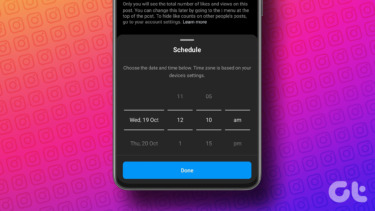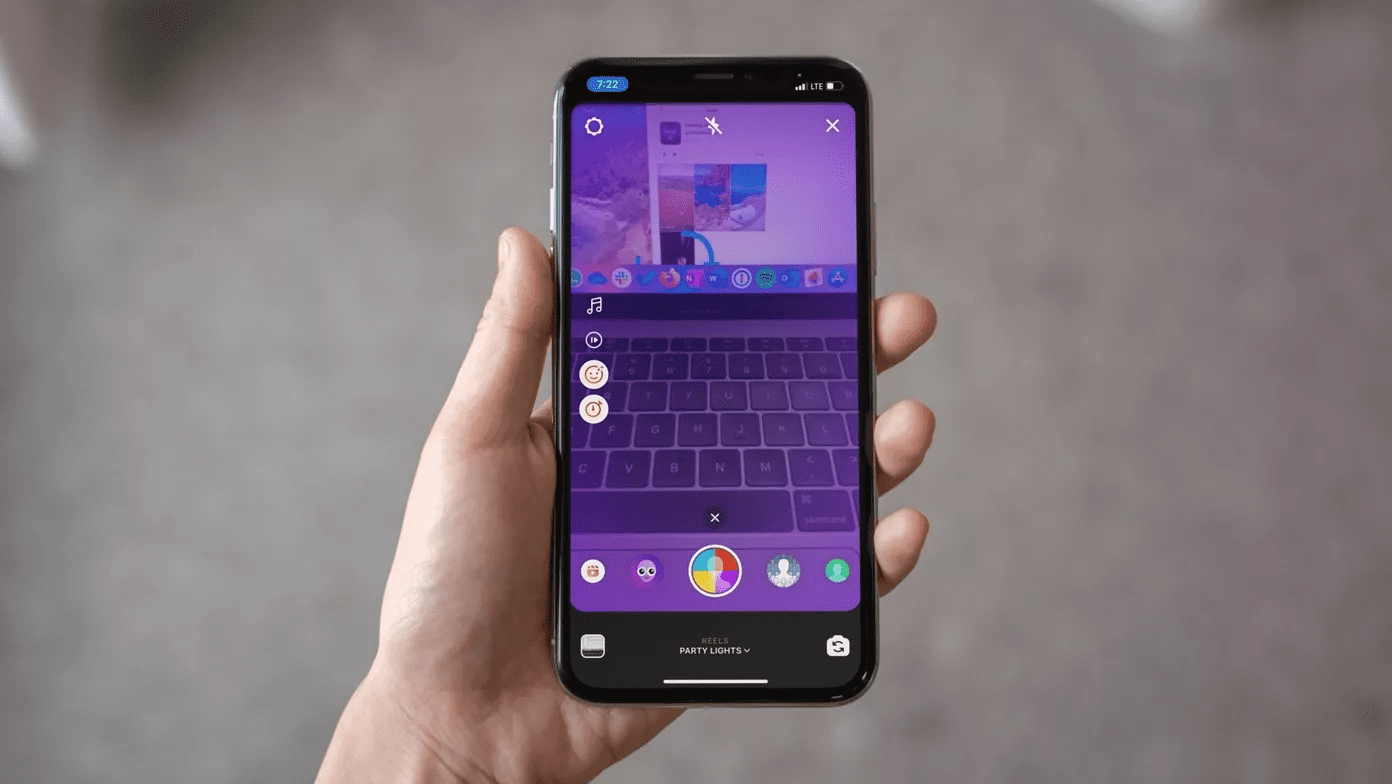Instagram is finally boarding the 15-second video trend. What gives it an upper hand over many other rivals is the smooth integration with Instagram. Instagram not only offers massive exposure and audience to Reels right from the start but also allows it to create perfect content with all the head-turning filters and effects that the app already comes with. If you are facing troubles accessing TikTok or want to try out something new but in a familiar avatar, then it’s right time you give Instagram Reels a worthy look on Android or iPhone. In this post, we will talk about the top 15 Instagram tips and tricks to get you started.
Where Is Instagram Reels
It’s good that Instagram isn’t throwing the Reels option to the home screen. It’s tied in the Story menu. Open Instagram and tap on the camera icon at the upper left corner or use the swipe right gesture to open the Story screen. You will find Reels besides the Story. Tap on it and start making Reels using the tricks below. Another place to spot Reels is in the Explore section.
1. Add an Elegant Music to Instagram Reels
Music is a core part of making an attention-grabbing Reel. Instagram is offering tons of ready-to-go music clips to choose from. Just tap on the Music icon and browse from hundreds of music clips neatly categorized in the Browse menu. The best part is, you can precisely select what part of the music goes into Reels. When you select the music to add to Reels, Instagram will offer to select a protein of the music with the live lyrics playing on the screen.
2. Adjust Recording Speed
A lot of users are going to love it. Reels allow you to mess with the recording speed. From the Reels screen, tap on the play button and slow down the video by 5x or speed up the Reel by 3x.
3. Play With Effects
Effects are the heart of the Instagram experience. Based on the mood, you can add Silly face, Party Lights, Green Screen, and choose from dozens of other effects for a perfect Instagram Reels. Tap on the effects icon in the Reels menu and scroll through a bunch of effects.
4. Set Time for Video
Instagram Reels allows us to create up to 15 seconds of video. But it’s not necessary to stretch the video to 15 seconds every time. You can create a 5 second or 10-second video too. Tap on the timer icon and set the timer from 2 seconds to 15 seconds.
5. Add Timer Before Starting the Video
Making a group Reels? You can always set a three-second timer to capture the video. It’s always useful to capture the right moments at the right time.
6. Align Captured Video
This one is a thoughtful addition by Instagram. If the captured video came as shaky or blurry, you could use the Align option to straighten things out. You will see the fifth option in the Reels bar after taking the video. Tap on it and make adjustments accordingly.
7. Replay Instagram Reels
After taking the video, it’s always advisable to take a final look to see how it turned out. You can tap on the back arrow and preview the video before sharing it with the world.
8. Save Your Instagram Reels
If you want to save your Instagram reel on your device, tap on the forward arrow at the bottom. Then, tap on the Save button at the upper right corner to save your clip.
9. Spice up Your Instagram Reels With Stickers and Text
Instagram allows you to add various stickers, emojis, and text before sharing the Reels to the world. Adding a time, date, location, or right emojis can enhance your first Reels’ appeal on Instagram.
10. Change Cover Before Sharing the Reels
Before sharing the Reels, you can tap on the Cover option in the Share menu and select the perfect cover photos to represent the Reels.
11. Multiple Sharing Options
Instagram offers various options to share Reels. You can either share it as Story (In that case, the Reels will get deleted after 24 hours), share to feed, or simply keep it in your account and access it from the Explore menu. Users can also save the Reels as a draft.
12. Zoom In/Out While Recording Reels
When recording a live Reels, you can swipe up on the playing indicator to Zoom in and swipe down to Zoom out the video. It can be useful when you are creating a Reel from a live concert or sports event. Aah, those times!
13. Use Audio From Other Reels
Just like TikTok, if you find a song or audio clip you like, you can tap the music and select ‘Use Audio’. Now the Reels menu is set to use the song you chose and you can’t change the audio.
14. Protect Your Instagram Reels and Original Audio
You should keep in mind that when you share your Instagram Reels, anyone can view and share them. Your reels may appear on Explore and places like effect, hashtag, and even audio pages. Anyone can extract the audio from your Reels and use it in their Reels. However, you can set your account Private to stop the practice. Navigate to Profile > tap on the three-lines at the upper right corner > Settings > Privacy > Account Privacy > enable Private account.
15. Delete Reels
You can always delete those unwanted Reels by going into the Profile tab. Tap on the Reels menu, play any Reels that you want to delete, and select the three-dot menu at the bottom. Select Delete from the following menu.
Use Instagram Reels Like a Pro
Many companies are trying to replicate TikTok’s success formula. And I have to say, Instagram’s execution is spot on. That said, it’s difficult to say whether Reels will be able to rope in TikTok-loving users. Next up: Looking to schedule posts on Instagram? Read the post below to learn how to schedule posts on Instagram. The above article may contain affiliate links which help support Guiding Tech. However, it does not affect our editorial integrity. The content remains unbiased and authentic.