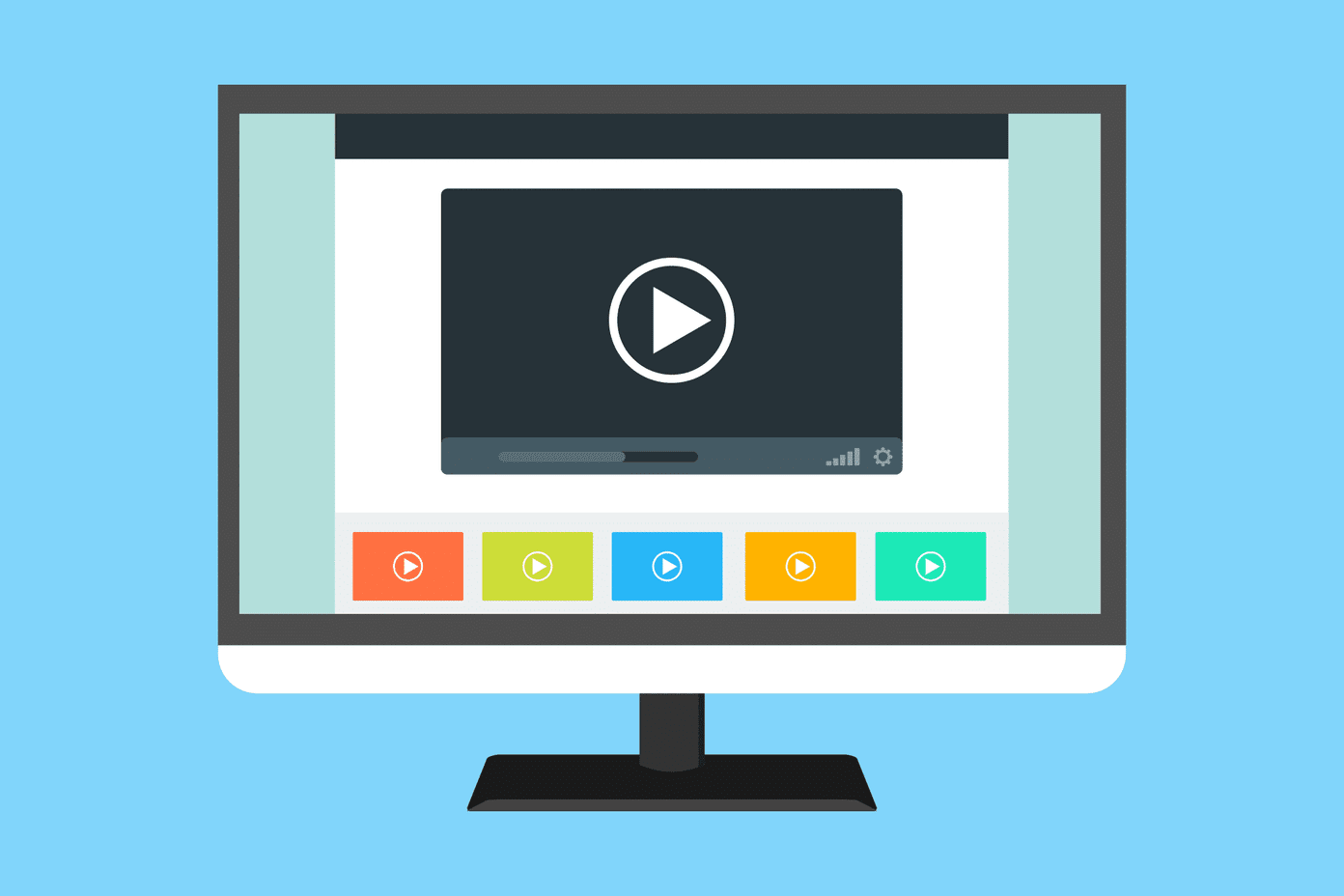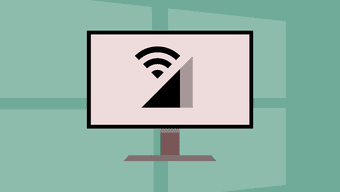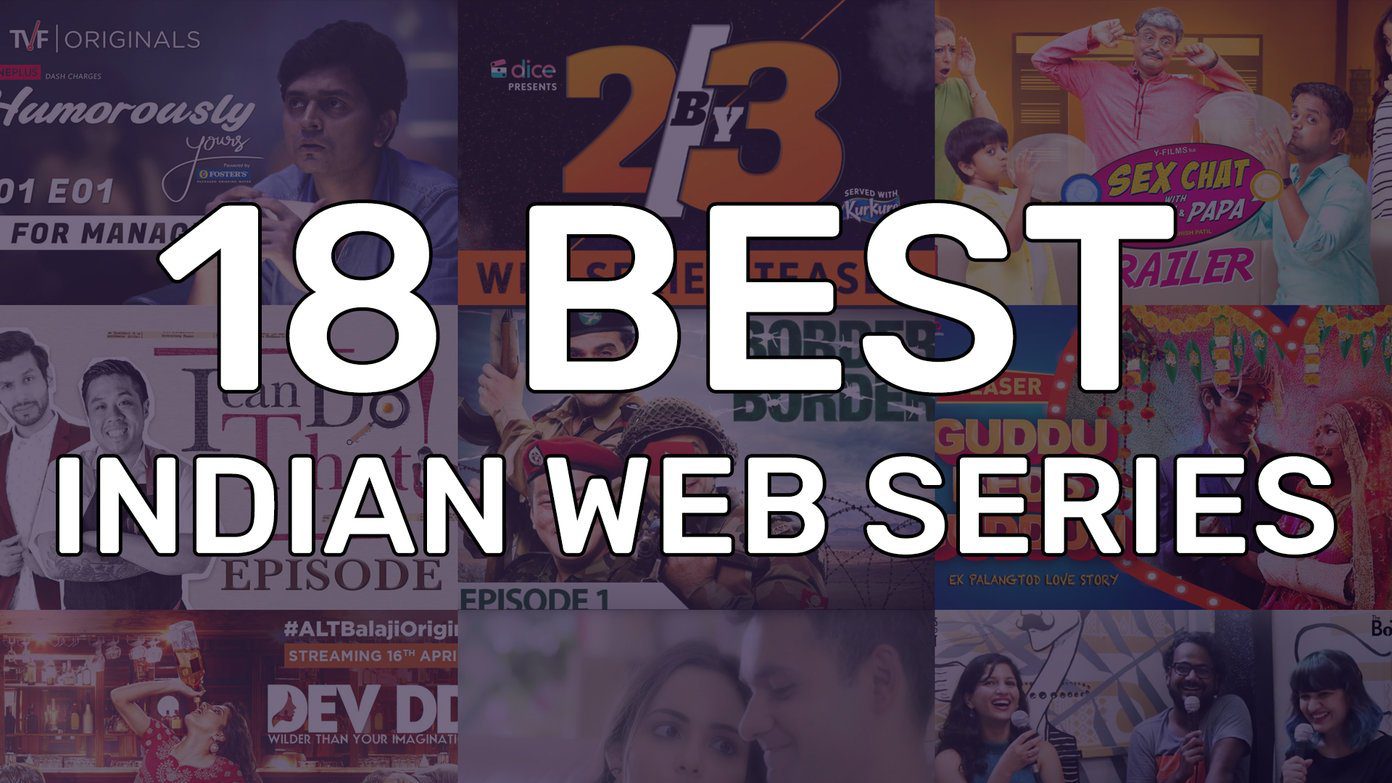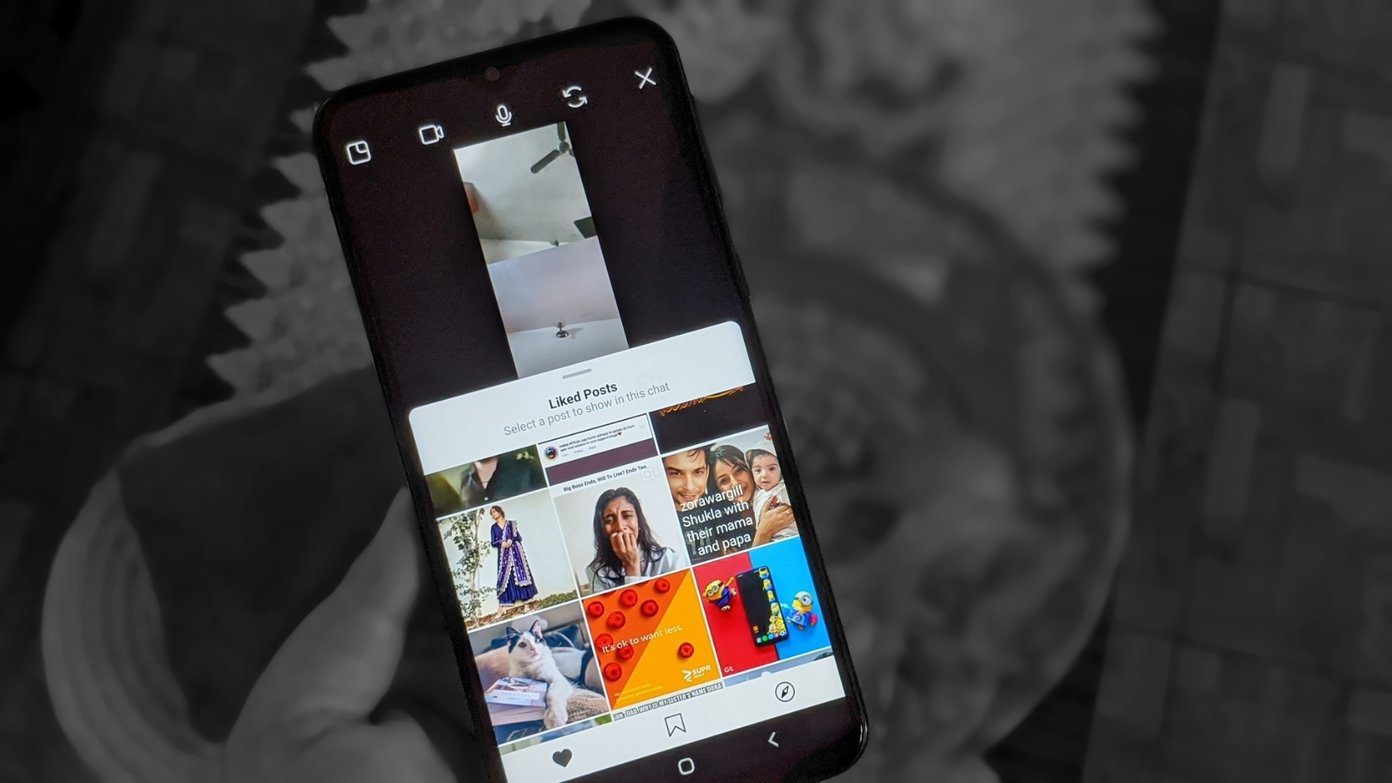Now, I can just tap the Chromecast button and listen to podcasts on the big speakers. Most popular podcast clients like Pocket Casts, Player FM, Downcast,BeyondPod and more come with Chromecast support now. Read the Ultimate Guide to Chromecast: This article and many other such useful content is a part of The Ultimate Guide to Chromecast eBook that our team has written for you. Make sure to check it out and buy it if you are serious about making the most of this tiny yet powerful device.
2. Play Casual and Social Games
Don’t expect taking on the next big banner racing game with Chromecast any time soon. But you can play simple games like tic tac toe, 2048, Big Web Quizand more.
3. View Lyrics on the Big Screen
Musixmatch’s iOS and Android app now lets you cast lyrics to the big screen. Just start playing a song on your device, open the app, look up lyrics and tap the Cast button. Not only will the lyrics show up on the big screen but so will the audio. SING ALONG: Learn about the best way to get lyrics on demand for Mac, iOS,Android and Spotify.
4. Use Chromecast as a Presentation Tool
Chromecast won’t help you at your next big meeting, you should use something more powerful like Apple TV for that. But you could use Chromecast to present slideshows that are on the web, like with Google Slides. Simply load up the presentation and cast the tab.
5. Use It as a Dashboard
The Android app Dashboard Cast lets you turn Chromecast into kind of a basic dashboard. With time, calendar and stock widgets. You can also add anRSS feed to monitor your favorite site. This can be helpful if you’re a news junkie. An alternative is a website called Dash. It lets you create custom dashboards and it’s much more developer focused. So you can have widgets for Google Analytics, Github stats, Twitter streams and more. Load up a dashboard in a Chrome tab, cast it to Chromecast and you’ve just converted your TV into a free, powerful, always-on, auto-updating dashboard.
6. Browse Facebook and Twitter
Stevie is an app for Android and iOS that promises to bring the best of your social media to Chromecast with a custom interface. You can connect accounts from Facebook, Twitter, Instagram, YouTube and view all the media/updates from those accounts on your giant screen. With a clear focus on video, you’ll see status updates as a ticker at the bottom and photos will cycle through to the right.
7. Cast Any Video from a Website
You’ll find a Cast button on YouTube but many websites like Vimeo, TED and more don’t support it yet. Thanks to VidCast, you can cast web videos to Chromecast easily. Drag the bookmarklet to the bookmarks bar. Next time you come across a video, click the bookmarklet. The video will load on the site. Click the Cast button and streaming will begin. Of course, you can just cast a tab in which the video is playing but Chrome’s tab casting feature only supports 720p playback and the experience is not smooth. To do this from Android, check out Web Video Caster or EZCast.
8. Learn Using Chromecast
Online learning apps are huge right now. The convenience of watching education videos from anywhere triumphs all. And the best learning apps come with Chromecast support. So set your laptop next to the TV, cast the videos via Chromecast and start learning to code! Or anything that strikes your fancy. Apps like Lynda, Udemy, Coursera and more support Chromecast.
9. Use Chromecast for Entertainment in a Hotel Room
Entertainment packages in hotel rooms are usually expensive. If you have a Chromecast, just carry it with you. You can stream content from your devices on the TV. The video below offers more information.
10. Monitor a Website
Go to the DashCast website, enter a URL and the website will load on your Chromecast. This is just for display though, you can’t interact in any way – not even by scrolling. The website has an auto-reload feature that will refresh the page every couple of seconds. If you’re keeping track of stocks, or want to know the latest tweets about a hashtag, DashCast might just be useful. The above article may contain affiliate links which help support Guiding Tech. However, it does not affect our editorial integrity. The content remains unbiased and authentic.